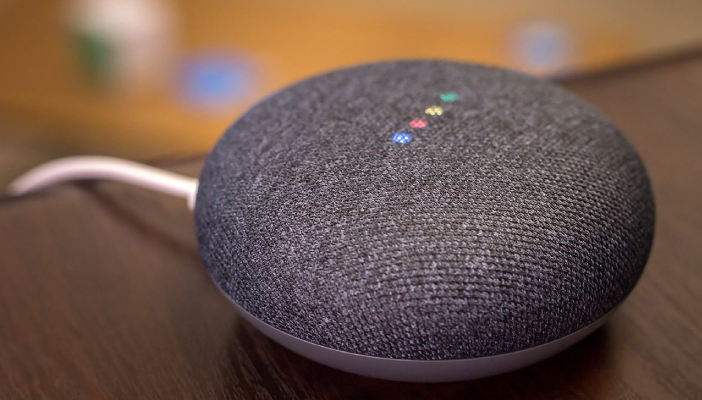We are living in an era of home automation. Many homeowners are now focusing on filling their homes with smart devices that make their lives easier, simpler, and a lot more fun. Google is among the giant companies that have focused on creating high-end smart devices used in home automation. Google’s line of smart devices includes Google Home Mini, Google Home Max, Google Home Hub, among others. If you recently purchased any of these devices, you are probably wondering how to get them to work. If you are among the people asking, “How do I set up Google Home Mini,” don’t worry anymore. Here’s how you can set up your Google Home Mini.
Google Home Mini - Plug it Into a Power Source
After unboxing your Google Home Mini, plug the power cord into a power socket. Inside the box, you will find a power cable. Plug it into the nearest socket and the other end into the speaker. On the Google Home Mini, you will find the power port on the backside of the speaker. If you can’t find the power cable in the box, you should contact the retailer and inform them.
Google Home Mini - Give it Time to Boot
Google Home Mini doesn’t have a power button, so don’t worry if you don’t find one. When you plug the power cable into the power source, your device will power on automatically. There are four lights at the top of the speaker that will indicate when it is plugged into a power source. The speaker will take some time to boot, and then it will introduce itself. The Google Assistant will then ask you to download the Google Home app.
Install the Google Home App
To set up your Google Home Mini speaker, you will need to download the Google Home App. You can get this app from the Google Play Store (for Android users) or the App Store for iOS-powered smartphones. If you already have the Google Home app, update it to have the latest version of the app.
Sign In to Your Google Account
Since you are using a Google Home device, you will also need to have a Google account. When you launch the Google app, you will be prompted to log in with your Google account. If you already have a Google account, you don’t have to create another one. You can sign in with your current Google account. But if you don’t have a Google account, follow the in-app prompts to create one. Unfortunately, you can’t set up a Google Home Mini speaker without a Google account.
Add the Speaker to Google Home App
Once you sign in to the Google Home app and the Google Home Mini speaker is powered on, you will get a pop-up letting you know that you can now add the speaker to the Google Home app. Importantly, make sure that the Google Home Mini speaker and your smartphone are connected to the same Wi-Fi network. When you are ready, tap on the prompt to begin the pairing process.
Confirm You Can Hear the Speaker
After initiating the pairing process, the Google Home Mini speaker will make a sound and ask you to confirm if you can hear it. The Google Home app will then ask you if you would like to share your device crash reports and stats to help Google refine and improve the user experience. You can either accept or decline this request. It won’t affect the functioning of your Google Home Mini device.
Choose a Room
Google Home devices come with a variety of presets that include bedrooms, garages, attics, living rooms, and hallways. You can now choose the room where you want to place your Google Home Mini speaker.
Choose a Name for the Device
By default, the name of your device will be Google Home Mini speaker. But you can change the name of your smart speaker to something more specific or descriptive. That’s important, especially when you have several Google Smart speakers in your house.
Select Language
Google Home devices are powered by a digital assistant that can translate more than 100 languages. So, select your preferred language.
Related Resources