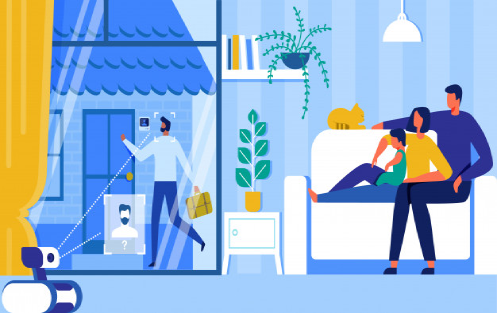Vera is among the leading smart home management devices. For most people who buy it, their biggest question is how to setup smart home devices with Vera. It is a versatile smart home controlling device that allows you to monitor and manage your home and all that is in it remotely.
The Vera smart home device enables you to view and control your surveillance cameras, lights and even your TV. It easily connects with home devices of as many as 200 brands and thus making it quite popular.
It's quite easy to use. This is another reason that has made the Vera brand grow fast and gain lots of customers.
On buying your Vera Smart home device, and its controller, here is how you set it up to make your house as friendly to you as possible.
Log onto the Vera website
This is the very first step that you need to take to successfully begin the process to set up your Vera home controller. The website has a friendly design and you will quickly spot the “Control” tab that you should click on.
On clicking, navigate to “Remote Access” on the resulting drop down.
Registration
The second step begins at the registration page. This is where you indicate that you have a new Vera device and therefore need to register it.
On this page, you will register as a new user of Vera products. Remember to set up the Vera account with an easy to remember unique username and password as you will this product to ultimately control access to your home.
If anyone gets hold of your credentials, they can easily gain access to your house and electronic devices.
Validate your account registration details
To ensure that your account is well set up, you will receive instructions to validate your registration from the email address that you have provided in the step above. This is a security measure to verify that your email address used to register for a Vera controller is real and valid.
On checking your email, you will be given instructions on how to validate your email. Usually, you will find a button with instructions to validate the email by clicking on it. Without first completing this step, you cannot proceed with the rest of registration.
Login
On successful email validation, a pop up will appear on your screen to confirm that your provided email has been validated. Once this happens, now you have permission to proceed on how to set up smart home from the Vera system.
Now, login to your account with your already provided username and email address. With this step successful, you have already made a significant progress in the Vera smart home setup.
Add the controller to Vera System
On the current page you are in after logging in this is the very first page you find when you are a new customer. The page will glare at you, confirming that you are new and that there are no Vera controllers connected to your account.
There will be a prompt to add a controller to proceed with the smart home set up process. In this step you are required to enter they type of controller that you have between the Vera Edge, Vera Secure and Vera Plus.
Plug in the controller
In this step, you will have to leave your computer and prepare to start using the controller. Plug it into power and ensure that it is connected to the internet for it to easy to access all other devices that are online. You will know it is ready to proceed for set up once it is fully booted when it does not have any blinking lights.
Provide controller details
Once your controller is fully awake, get back to your computer and go the next page. In this page, you will be requested to provide details of your controller. On the underside of the controller are the details that you need to enter.
Enter the controller serial number and its “Mac Address” on the spaces provided.
Connect to the controller
On the next page, click the button to connect to your controller. You will the see the details of your controller as you provided.
Your controller is now online and ready to use.
Connect controller to your other devices
Now that you are online, enter the details of your other devices and appliances that you want to control through the Vera home controller. You can connect it to your lights, surveillance cameras, TV and many other electronic appliances.
Finally,
Download the Vera app to access the controller remotely from wherever you are in the world.
You have successfully followed the steps on how to setup smart home Vera controller and you should now have the ability to control your household at the tap of a button on your smartphone.
How to Play Music from Phone to Home Theater
Related Resources: