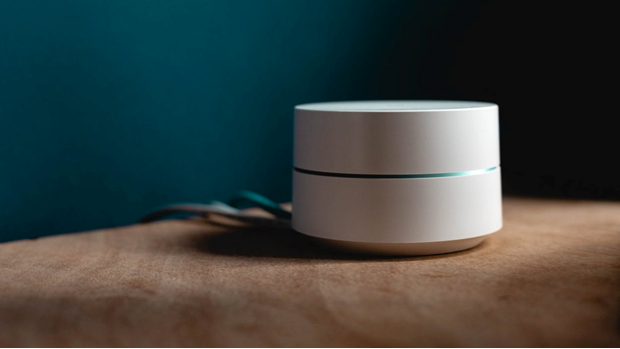Would it not be great to walk into your house, issue a voice command and the TV turns on? That would signal the end of hunting for the remote control to turn the TV on. Just learn how to use Google Home to on TV and your remote control struggles are over.
All you need to enjoy this convenience is Chromecast. Thanks to Google, all your smart home devices can work together impeccably. A single Google smart speaker allows you to use your voice to:
- Control the temperature in your home
- Switch your TV on
- Listen to music
- Monitor security around your home
- Stream videos on Chromecast
However, your main interest, for now, is to find out how to use Google Home to turn on TV. You need two things to be able to do this.
- Chromecast
- A TV with CEC (Consumer Electronics Control) support
By itself, a Chromecast is capable of turning your TV on via CEC. This feature allows you to operate your television through a variety of HMDI devices. With CEC enabled on your TV, a Chromecast can power your television on and also switch input sources.
CEC is often referred to using different names. Therefore, if you fail to find it in your TV settings, search for it under names such as the following:
- E-Link – AOC
- HDMI-CEC – Hitachi
- Digital Link/ Digital Link Plus – Loewe
- Fun-Link – Emerson
- NetCommand for HMDI/ Realink for HMDI – Mitsubishi
- Kuro Link – Pioneer
- T-Link – ITT
- RHID – Onkyo
- RuncoLink – Runco International
- HDAVI Control/EZ-Sync/Viera Link – Panasonic
- SimpLink – LG
- CE-Link/Regza Link – Toshiba
- BRAVIA Sync/BRAVIA Link/Control for HMDI – Sony
- EasyLink - Philips
How to Turn Your TV on with Chromecast
You are likely to find a good number of Contemporary HD televisions that support HMDI-CEC. It is difficult to find older models that support this feature. As a result, you may need to upgrade your set in order to set up for Google Home.
To set your TV with Chromecast, follow these steps:
- Hit the settings option on your TV
- Search for the CEC option
- Enable the setting
- Connect Chromecast by plugging into an available HMDI port
- Choose a video from your phone to stream (your television should be off)
- Touch the ‘Cast’ option and select the Chromecast that is linked to your TV
- Your TV should automatically turn on and switch to the Chromecast’s input source
Different TVs have different ways of powering the Chromecast. A large number of televisions have a USB port on the back. Some of these USB ports go off as soon as the TV’s power is turned off.
Ascertain this by checking the status of light when the television is turned off. If this light is off, you need to find an AC adapter and external power. This is the only way to keep the Chromecast on separate from the TV.
HMDI-CEC is enabled on the Chromecast. Therefore, you can stream your videos or music on your television without the use of the remote control.
How to Turn Your Television on Using Google Home
Alternatively, why not use your Google Home speaker to turn your television on and off? You can also use it to control your TV and put the remote control and smartphone aside.
Initially, turning on the TV with Chromecast involved telling Google Home the specific content to stream. The recent update allows you to just tell Google to turn your TV on. If you have more than one Chromecast, you need to designate which TV you want to switch on by mentioning the Chromecast name.
You can then control the Chromecast with your voice via Google Home. Google Home will play the television shows you ask it to play. It will stream the music via Google Play Music or videos via Netflix you ask for. You can also regulate the volume on your TV or pause your videos using your voice.
There is an interesting new feature that lowers the volume on the Chromecast as you speak to Google Home. In addition, it is now possible to turn off some TVs using Google Home.
However, you need to be aware that CEC support on your TV does not automatically mean that yours has the power-off function.
Conclusion
Google Home provides a convenient way to turn on your TV when you get home from a hard day’s work. You no longer have to spend precious time hunting for your remote control. With Google Home, you can settle on your couch with your coffee and simply ask Google to turn your TV on.
How to Use Netfilx with Google Home Mini
Related Resources