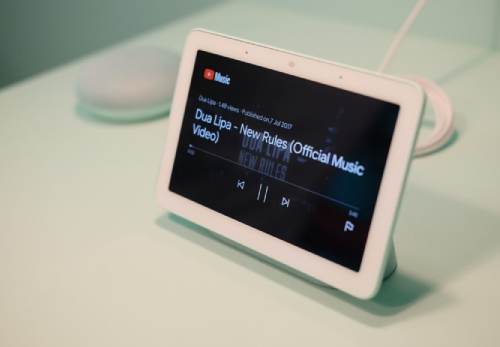Netflix is finally compatible with Google Home voice-controlled speaker. This is an answer to you if you’ve been wondering how to use Netflix on Google Home Hub. Google Home is compatible with Netflix on televisions that feature inbuilt Chromecast.
Currently, all televisions with inbuilt Chromecast are compatible with Google Home voice control. In this post we’ll discuss:
-
A list of Google Home Netflix Commands
-
What to do if you can’t link Netflix to Google Home
How to use Netflix on Google Home Hub
Launch Google Home App on your mobile device to allow it to connect to Chromecast. Remember, your device and the Chromecast should be connected to the same network.
Click ‘Add Device’
If you want to add the gadget in a specific existing room, proceed to do so. You may also click the ‘Add’ symbol to add a gadget to the room.
Go to Videos and Photos
Scroll to ‘Manage Services’ and click ‘Videos and Photos’. You’ll now be able to control apps that are adaptable to Google Home. You’ll need to install the Netflix app to ease the process.
Click 'Link'
If you already have the Netflix app on your mobile gadget you can access it under ‘Videos’. Click ‘Link’ and insert your credentials to watch your titles via Google Home.
Once the process is completed you’ll be able to launch the streaming service using your voice only. All you have to do is speak the command words and Google Home will launch the playback.
One of the advantages of using the Google Home Hub is that it’s regularly updated. This way, you can be sure that the gadget will be up to date with the latest apps.
Google Home Netflix Commands List
-
To activate the Google Home Hub say ‘OK Google’
-
Say ‘Play (the name of your favorite series) on my Chromecast’
-
To launch commands you can say ‘Open Netflix on TV’ or ‘Open YouTube on TV’
-
Say ‘Watch (your favorite drama) on TV’, or you can say ‘Watch (your favorite drama) on Netflix on TV’
-
Say to Google Home Hub ‘Watch the next episode of (your favorite series) on TV’, or ‘watch the next episode of (your favorite series) on Netflix of TV’
-
Tell your Gadget ‘Pause’, ‘Stop’ or ‘Rewind’, for additional controls
-
Speak specific commands such as ‘Rewind to three minutes on TV’
There are many other commands available depending on what you want to achieve from your Netflix. You should be specific when speaking out these commands. This is because Google Home Hub can play content both from your Chromecast or TV.
What should you do if Google Home can't Play Netflix on Android TV
If you have problems setting up or using Netflix on Google Home Hub, the best thing is to contact Google Support.
You can also try and set a default playback gadget or TV to see whether it works before contacting support. This method is ideal if you have difficulties with Netflix playback. If it still doesn’t work you can always undo it.
How to Set up Playback Gadgets on Netflix
-
Launch the Google Home app
-
Choose the account and gadgets from the menu
-
Select the gadgets you intend to use as default
-
Select the cog settings symbol at the top left
-
Choose default TV to set it as the default playback gadget
You’ll need to set the playback gadgets before setting the default TV. This will allow Netflix to play normally on your Google Home Hub. What’s more, you won’t need to include your voice commands on TV.
All you’ll need is to speak the command words. Your Google Home Hub will then understand your commands and proceed to play them on the default gadget. Remember, you’ll still be able to play your favorite content on other gadgets by designating it in your commands.
How to Cue Photos and Netflix Shows using Google Home
Accessing shows on Netflix using your Google Home Hub is similar to playing music from YouTube on TV.
Google Assistant usually determines what you need to watch. If when you speak out some commands such as; Ok Google, play (your favorite movie) on (Chromecast name) and it plays content from YouTube instead, you’ll need to define the commands, and the gadget you want to play them on.
If your TV is compatible with CEC (Consumer Electronics Control), speaking out the commands will activate your TV before cuing up music streaming, Netflix, or YouTube.
Finally
Knowing how to use Netflix on Google Home Hub allows you to watch your favorite shows from the comfort of your couch. Remember, you can always troubleshoot it as we’ve seen above or contact customer support.
Related Resources