How to Link Google Home to Youtube?
Not only does google strive to make communication between smart devices possible, but it also ensures you get a user-friendly device at your disposal. One such device is Google Home.
Google Home allows sending voiced commands—via smart speakers— to communicate with TVs to stream YouTube videos and Music. To use Google Home on a smart TV you need to ensure the TV is connected to an adapter that allows you to stream online videos and music.
This article focuses on Chromecast as the Google adapter for streaming YouTube videos on a smart TV. The article too burrows into how to connect Google Home to YouTube—and play audio—using smart speakers.
How to Setup Chromecast and Link a Smart TV to YouTube
- Into your television, plug Chromecast.
- Plug the Chromecast into a USB cable then connect the unplugged end of the USB cable to the USB port on your television.
- Connect both television and the device you are using to set up Chromecast to the same Wi-Fi network
- Download the Google Home App and content Chromecast to your TV
How to Link Chromecast to TV Using Google Home App
To connect Chromecast to a smart TV:
- Ensure both the TV and the display device are connected to the same Wi-Fi network.
- Open the Google Home app then click on your account on the uppermost right part of the Google Home App. Ensure the displayed google account is the one that is linked to your Google Home.
- On the Home App screen, reach out for More Settings from the settings icon.
- Click on Devices then tap on Add devices. The app will then search for nearby devices.
- Once your television has been located, click on Add. On the home app, you will spot your TV as one of the connected remote devices.
- Once your devices are linked, you are ready to use start voice commands. The voice commands allow you to control your tv.
You can then prompt Google Home to play your favorite music. Google home will respond by providing you with a customized preference, based on your request.
However, if you lack a smart tv or related devices, you will still be in a position to play YouTube videos through Google Home. Unfortunately, in this case, you won’t see the videos but you can listen to the music that originates from such videos.
The alternative way to access YouTube is by using Google’s activated assistant to stream music only. This is an ad-supported free version of Google Home YouTube Music. To use the fee, ad-based YouTube Music on your speaker;
- Open Google Home on your device.
- Click on settings on Home Screen
- Tap on Music on the device.
- Click on YouTube Music to connect Google Home to your smart speaker.
In this case, it is advisable to use the smart speaker as your default provider of music.
However, if you request Google Home to play YouTube videos on a speaker, and it notifies you that you are not allowed to play videos on devices that cannot play video - Google Home To YouTube, follow the steps below to be able to play YouTube videos.
How to link Google Home to YouTube and Play Videos Using A Smart Speaker
- On your device—android or iPhone—start the Google Home app
- Tap the speaker on the screen of the Google Home app
- Click on Settings in the uppermost right corner of the screen
- Move downwards, by scrolling until you spot Device Settings then click on Paired Bluetooth Devices on the list long list.
- Tap Enable Pairing mode which is available in the uppermost corner on the right part of the screen. Up to this point, quit the Google Home app
- On your device—iPhone or Android smartphone—open the Settings app and move to the section of Bluetooth pairing.
- Tap on Other Devices and choose the name of your speaker
- Play the YouTube video. Then, the audio from the YouTube video will play on the speaker with ease.
Bottom line,
Google Home has improved the quality of the home theater system. The challenge comes in if you are neither away from the new Google Home devices nor how to use such devices.
By following the simple steps above you will not regret having purchased a Google Home speaker or smart TV to stream YouTube services - Google Home To YouTube.
How to Use Google Home to Control TV
How to Change Wifi Google Home
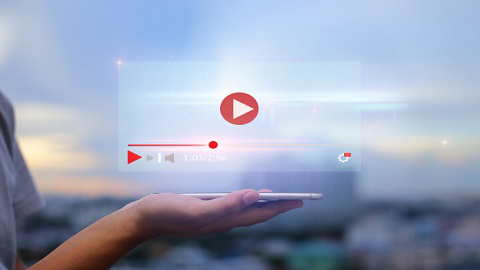
Related Resources:
Smart Home Automation